Converting a Microsoft Word document to PDF format is very easy -- beginning with Word 2010, Microsoft has included a free PDF conversion tool which allows you to save your documents in PDF format.
Open your Word Document, and click the "File" Button in the upper left corner.
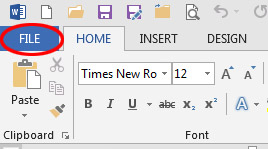
Click the "Save As" button. In Word 2013, you will also need to click the "Browse" button on the "Save As" screen.
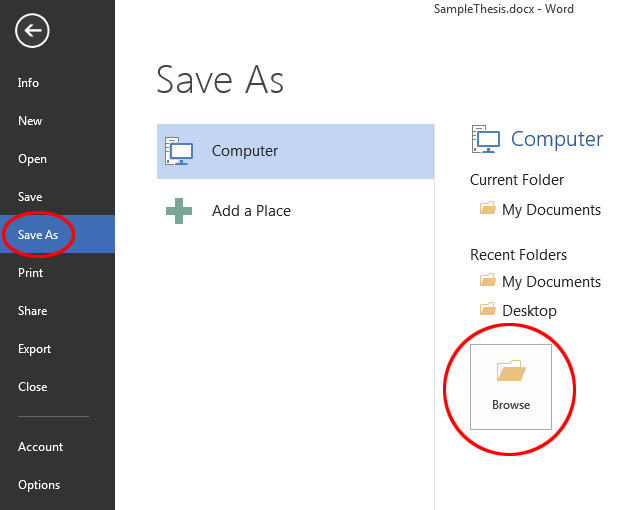
Next to "Save as type:", select "PDF (*.pdf)". Then name your file and pay attention to where you are saving it. When you are done, click "Save".
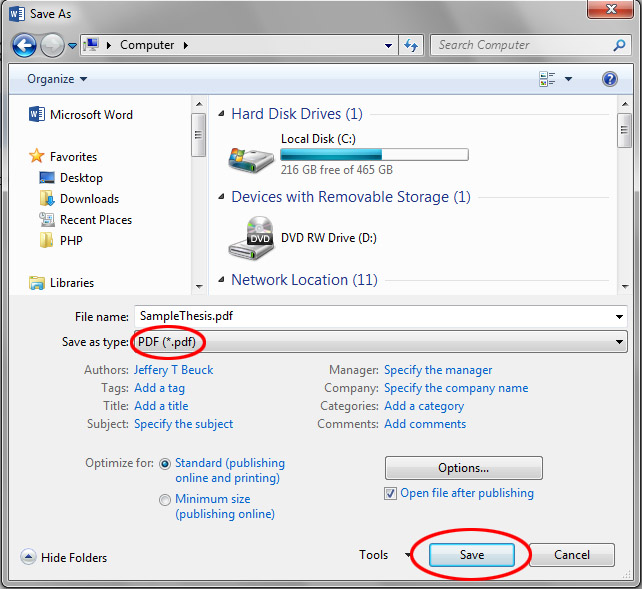
You can check whether or not the file converted correctly by opening the PDF file with Adobe Reader and reviewing its contents.
Microsoft Word's built-in PDF converter is generally very good, but always be sure to double-check for formatting changes in your PDF document, and especially check any graphics, illustrations, and tables that were part of your document to make sure they converted properly. In rare instances, you may have to convert lesser-known image formats (for example, those used by proprietary engineering programs) to a more popular format like .tiff or .jpg before doing the conversion to PDF format.